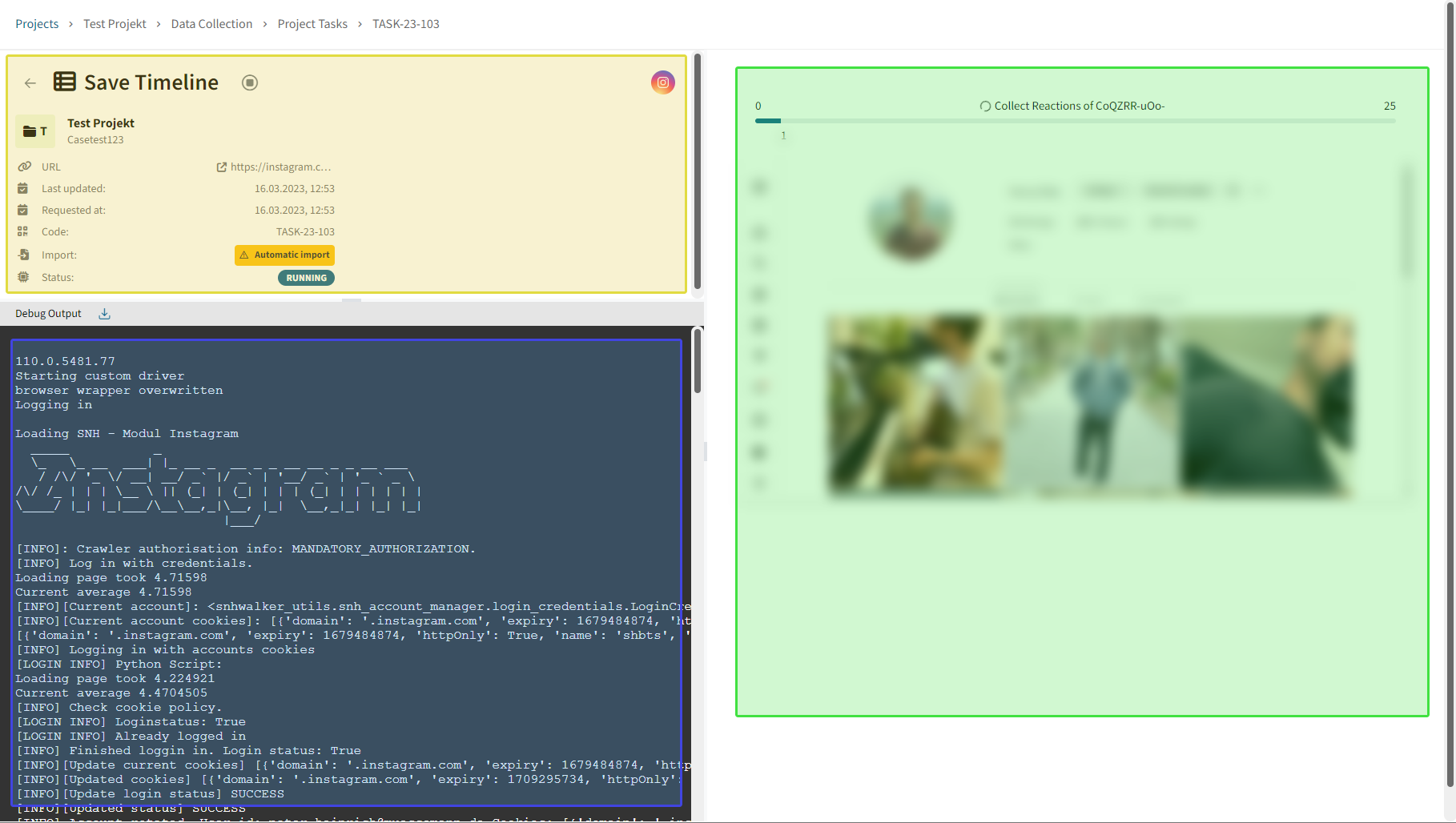02 Overview of survey tasks
How do I get to the overview of the survey tasks?
Project surveys
Sometimes it can be helpful to call up the survey tasks overview to see which tasks have already been processed, which tasks have not yet been started and which are currently being executed. You can view details about the survey there, as well as call up technical debug logs if errors occur.
There are several ways to view the current tasks. Usually the list of project tasks is the clearest way to view all tasks. To do this, click on the "Project Tasks" button in the upper right corner of a project, next to the tags.
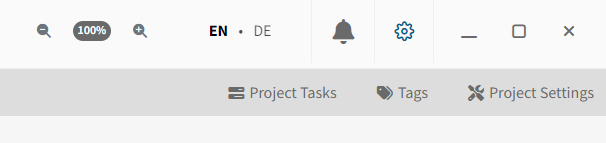
There you will see in table form all pending (not yet started) surveys (A), all running (B) and completed or failed surveys (C).
For the ongoing surveys, you will see regular screenshots of the survey and the browser. If available, you also see a status display with a progress bar and the last sent status message of the survey modules. The view refreshes automatically.

Show individual survey in detail
To view details about an individual survey, you can click on a survey and then view the details, as described in the screenshot below:
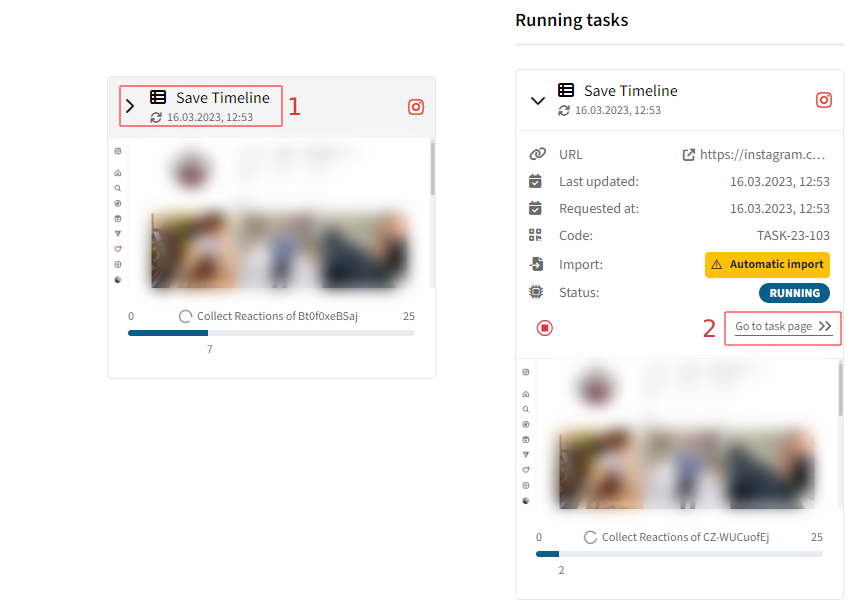
The survey page is divided into three sections.
At the top left you see information about the survey description, i.e. what is being surveyed.
At the bottom left you see the debug log. If the window is not visible, you need to expand the bottom area upwards by dragging the small bar above the "Debug Output" heading.
By default, the debug log is only loaded when you click Update Debug Log. If there was an error during the collection, then we ask you to send us this debug log. To do this, first click on "Update Debug Log" and then on the "Save" icon next to the "Debug Output" heading. Please send us this file.
On the right side you see status information about the survey job. If the job has not been started yet, you will be informed there that it is waiting until a runner becomes free. If the job is currently running, then you will see regular screenshots, as well as a progress bar and the status messages. If the survey is completed, you will see an information whether the survey was completed successfully, was cancelled by you, or an error occurred. In most cases, an error indicates that your crawling profile has been locked. Therefore, please check in the profile manager if your profile is displayed as faulty.
If you have canceled the survey, you can still have the data collected up to that point imported by clicking on the corresponding button for this on the right-hand side. However, not all data has always been collected up to the point of cancellation, so it is possible that the data is not complete. Please take this into account in your investigation.