01 Browser extension
What is the browser extension?
We have developed a browser extension so that you can easily launch surveys from your usual browser. It gives you the possibility to switch smoothly between your browser and Maltego Evidence. The browser extension detects use of postings, profiles, groups and pages and offers you the option to specifically save them. This, unlike alternative software products, allows for maximum specificity and at the same time minimum data collection, as it really only collects the data from the social networks for which you have specifically requested a backup. Below we explain how you can install and use the extension.
How do I install the browser extension?
You can download the extension via the following links:
| Chrome | https://chrome.google.com/webstore/detail/snh-titan-browser-extensi/bhajampliglbihiecgcppjajijeechbl |
| Firefox | Coming soon |
| Edge | Coming soon |
We explain below how to install the browser extension using Chrome as an example.
Click the Add button in Chrome.

Please confirm your selection by clicking the "Add extension" button.
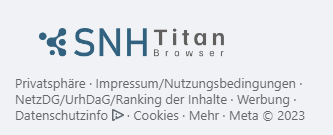
Now that you have added the extension, please visit one of the supported social networks:
- Youtube
- VKontakte
- Odnoklassniki
On the right side of the respective websites you will now see a window asking you to select whether it is a Desktop installation or an Enterprise installation.
Please select "Maltego Evidence Desktop" and click on "Activate".
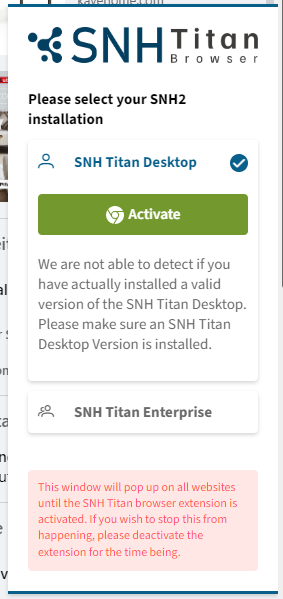
Installation in the other browsers works in the same way.
How can I tell that the browser extension has been installed?
When you visit one of the supported websites, you should see a Maltego Evidence logo in the bottom left corner. This shows you that the extension is active and searching for profiles, postings, groups, pages, etc.
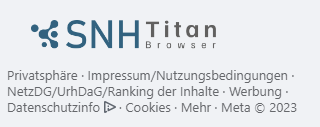
How do I back up content with the browser extension?
Profiles, pages and groups
When you visit a profile, page or group, you will see a small preview of the profile you just visited on the right side.

Click on this preview to bring up the survey bar.

The options that are also offered in Maltego Evidence are displayed. You can configure the survey task here accordingly.
With a click on "Send task to Maltego Evidence" Maltego Evidence will either start or the already open window will be brought to the front and focused.
A survey mask opens in which you have to select the crawling profile and the project. These two selection fields are framed in red in the following screenshot. All other configurations have been pre-filled based on your selection in the browser. Click on the blue button at the bottom right to submit the survey jobs to let the runners collect the data completely.
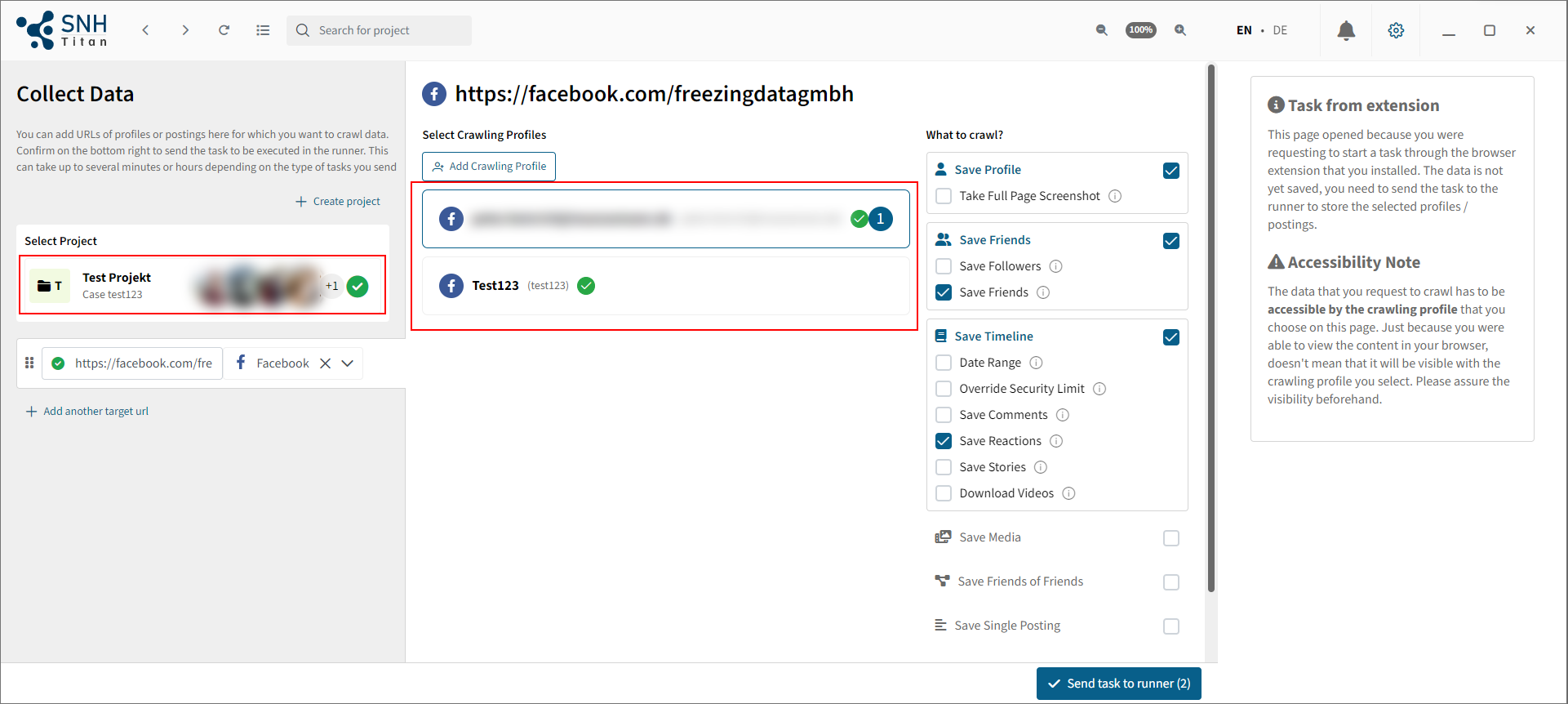
Backing up individual posts
There are two ways to save a single posting.
About the sidebar
In the first option you visit the page of a posting directly. On this page, as with profiles, you will see a sidebar. Here you can select which data you want to save. Clicking on the blue button will take you back to Maltego Evidence.

About the Direct button
On some social networks, the extension also recognizes the postings directly in the feed and offers you a button either next to or within the posting to save this posting. You can see if Maltego Evidence has recognized a posting by the green frame and the save button.
In the screenshot you can see two examples:
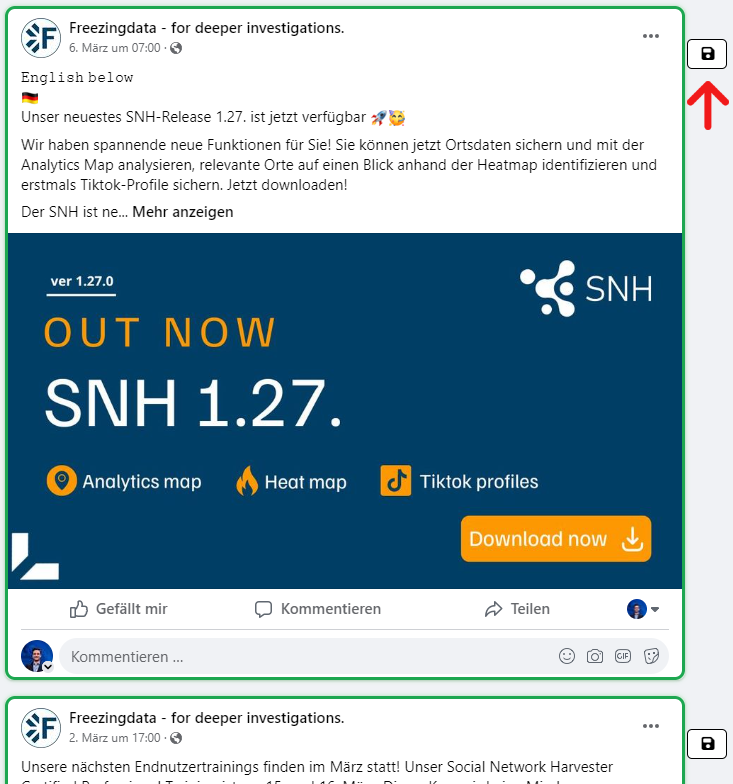
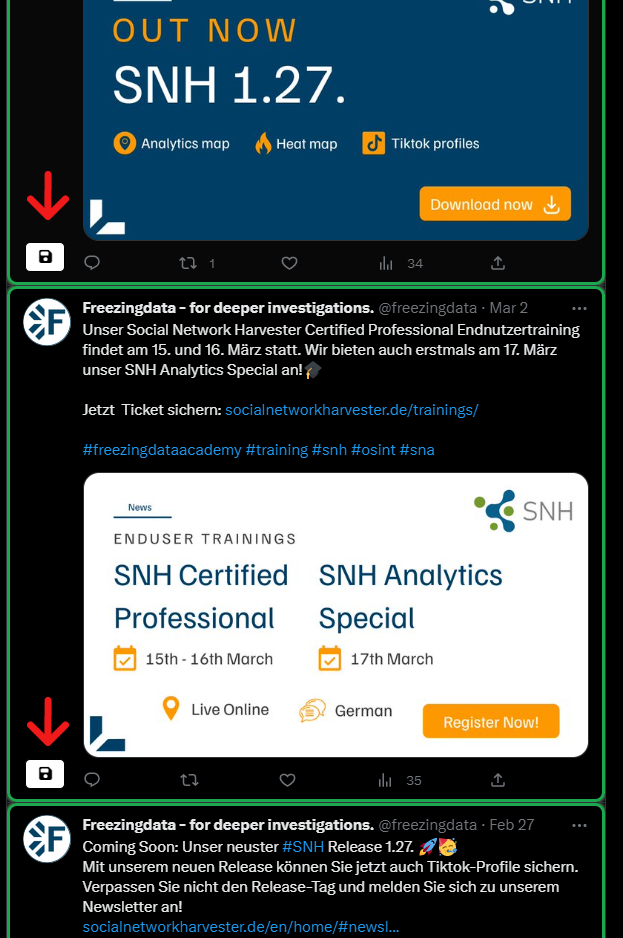
Clicking the button will take you directly back to Maltego Evidence and you can save the individual posting.
Since social networks regularly change in their design or structure, it may be that not all postings are perfectly recognized. In this case, please simply use method 1, which is usually more stable.
If you have no or hardly any postings recognized correctly, please report this to us via Discord, preferably with a screenshot.