09 License management
Subsequent license management
This page is dedicated to how you can manage your software licenses after you have initially licensed the software. If you are licensing the software for the first time, or you are presented with the license management startup screen, please refer to the Installation Manual in the navigation menu.
Subsequent license management is useful to ensure a smooth transition from one license period to the next. This means that you can upload licenses in advance, e.g. for the next year.
To do this, click on the settings icon in the upper right corner.
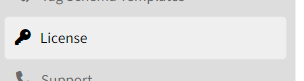
Then click on "License" in the left menu.
You will see the following page:
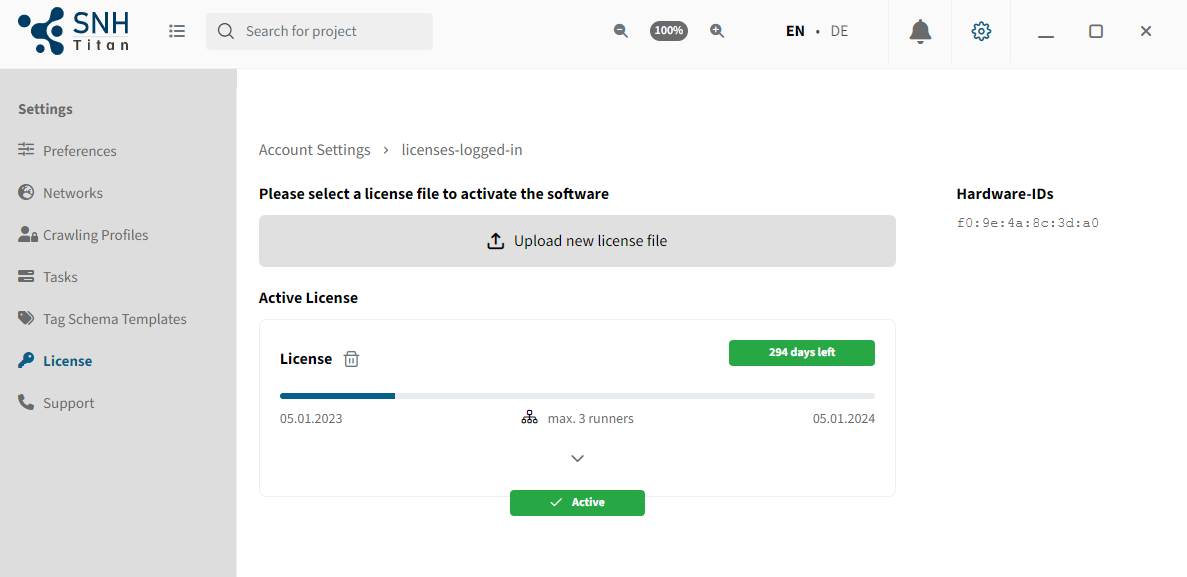
If you want to upload another license, then click "Upload new license file" and select the new license file.
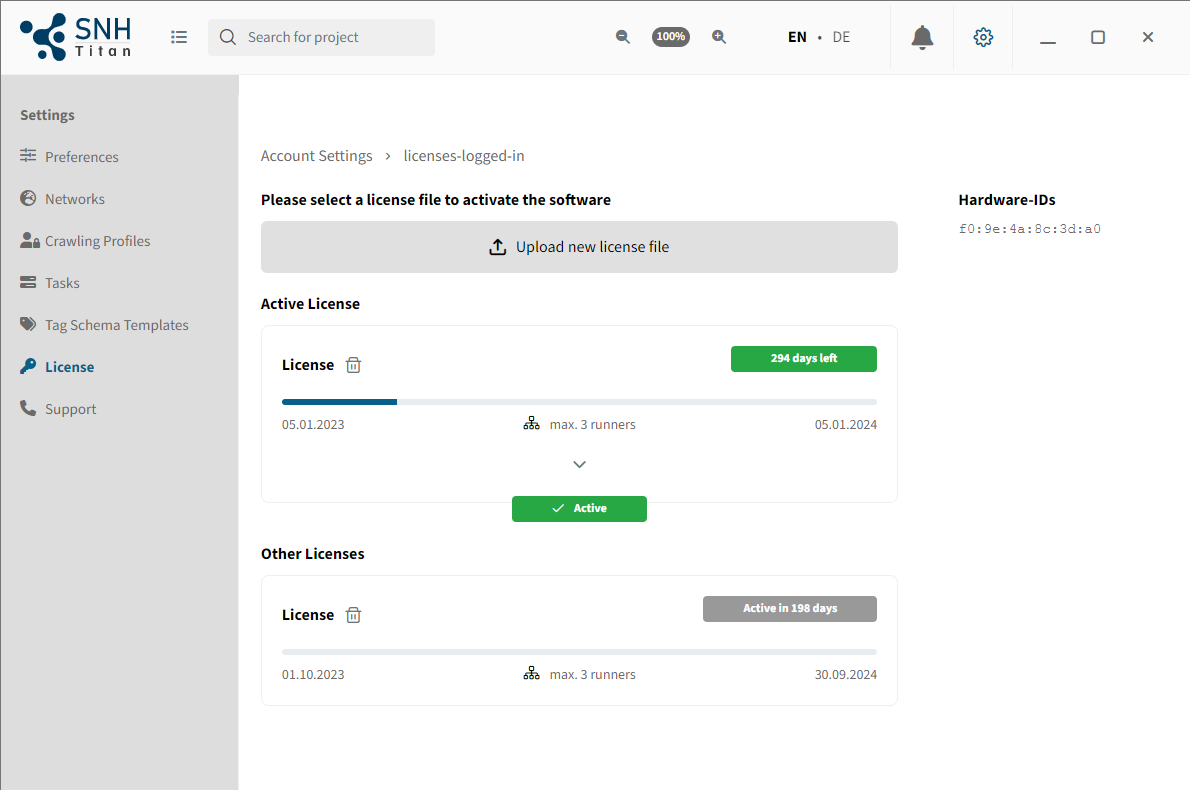
You will now see under "Other Licenses" when the license will be active. Maltego Evidence will then independently search for and activate the new license.
If the license periods of two licenses overlap, the already existing one will be active. If you upgrade to a Desktop+ version, for example, you would have to delete the old license after inserting the new one.
Why is my license displayed as defective?
There are several reasons why a license can be displayed as faulty.
- Sometimes it takes a few seconds until the license is validated, in the meantime it is displayed as invalid in rare cases.
Therefore, please wait about 10 seconds before proceeding with the other options. - Possibly the license has been issued to the wrong dongle, or to the wrong hardware ID. Please make sure that the dongle is connected and that the license was also issued to this specific dongle.
- The hardware ID might have changed between the time of requesting a license until the current time. However, this is only relevant if the license was issued to a hardware ID.